How to Create Professional Headshots from Phone Photos: Complete FunBlocks AI Studio Tutorial
Need professional headshots for business but don't want to spend hundreds at a photo studio? This step-by-step tutorial will show you exactly how to transform your casual smartphone photos into professional-grade headshots using FunBlocks AI Studio – completely free and in just minutes.
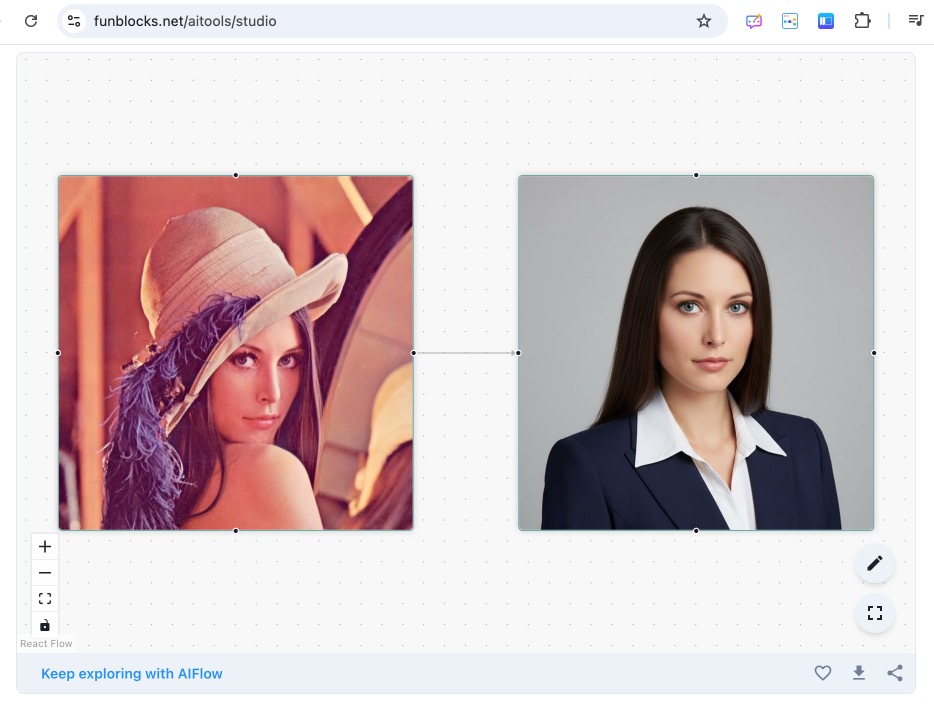
What You'll Learn
By the end of this tutorial, you'll know how to:
- Transform any casual photo into a professional business headshot
- Use natural language commands to get exactly the results you want
- Create multiple variations and styles for different professional needs
- Avoid common mistakes that lead to poor results
What You'll Need
Before we start, make sure you have:
- A clear photo of yourself (smartphone quality is perfect)
- A basic idea of what professional look you want
- Internet connection
- 2-3 minutes of your time
Step 1: Choose the Right Source Photo
Best practices for your starting photo:
- Face should be clearly visible and well-lit
- Avoid heavy shadows across your face
- Look directly at the camera
- Keep a neutral or slight smile
- Ensure the photo isn't blurry or pixelated
Pro tip: A simple selfie taken near a window with natural light works perfectly!
Step 2: Access FunBlocks AI Studio
- Open your web browser
- Navigate to www.funblocks.net/aitools/studio
- You'll see the main interface – no signup required!
Step 3: Upload Your Photo
- Click the "Upload Photo" button or drag and drop your image
- Wait for the upload to complete (usually takes 2-3 seconds)
- Your photo will appear in the preview area
Troubleshooting: If upload fails, check that your image is under 10MB and in JPG, PNG, or WEBP format.
Step 4: Describe Your Vision
This is where the magic happens! Instead of learning complicated editing tools, simply describe what you want in plain English.
Example prompts that work well:
For Business Headshots:
- "Create a professional business headshot with a clean white background"
- "Make this look like a corporate LinkedIn profile picture"
- "Transform this into a formal business portrait"
For Specific Industries:
- "Create a professional headshot suitable for a law firm"
- "Make this look like a creative agency portfolio photo"
- "Generate a medical professional headshot"
For Style Preferences:
- "Professional headshot with soft lighting and neutral background"
- "Corporate style photo with dark suit and confident expression"
- "Clean, modern professional photo for website use"
Step 5: Generate Your Professional Photo
- Enter your description in the text box
- Click "Generate" or "Create Photo"
- Wait 30-60 seconds for processing
- Your professional headshot will appear!
What's happening behind the scenes: Our Google Gemini 2.5 Flash AI is analyzing your photo, understanding your requirements, and applying professional retouching, lighting adjustments, background replacement, and style enhancements.
Step 6: Review and Refine
If you love the result: Skip to Step 7 to download!
If you want changes: Try these refinement techniques:
For better lighting:
- "Make the lighting more professional and even"
- "Add soft studio lighting"
For background changes:
- "Change background to office setting"
- "Use a subtle gradient background"
- "Make the background completely white"
For styling adjustments:
- "Make the overall look more formal"
- "Adjust to look more approachable and friendly"
Step 7: Download Your Professional Photo
- Click the "Download" button
- Save to your device
File naming tip: Save as "YourName_Professional_Headshot_2024" for easy organization.
Advanced Techniques and Tips
Creating Multiple Versions
Generate several variations for different uses:
- LinkedIn version: "Professional LinkedIn headshot with confident expression"
- Website version: "Corporate headshot for company website"
- Print version: "High-quality professional portrait for business cards"
Common Mistakes to Avoid
❌ Don't do this:
- Use vague descriptions like "make it better"
- Upload extremely dark or blurry photos
- Expect the AI to completely change your appearance
✅ Do this:
- Be specific about background, lighting, and style
- Use clear, well-lit source photos
- Focus on enhancing your natural professional appearance
Industry-Specific Examples
For Tech Professionals: "Create a modern tech professional headshot with clean background and contemporary styling"
For Healthcare Workers: "Generate a trustworthy medical professional portrait with clean, clinical styling"
For Creative Industries: "Professional creative headshot that's polished but shows personality"
For Legal Professionals: "Formal legal professional headshot with traditional business styling"
Troubleshooting Common Issues
Problem: Photo looks unnatural Solution: Try simpler descriptions and ensure your source photo is clear
Problem: Background doesn't look professional Solution: Specifically request "clean white background" or "professional office background"
Problem: Lighting seems off Solution: Add "with professional studio lighting" to your prompt
Cost Comparison: Traditional vs. AI Method
Traditional Photo Studio:
- Cost: $150-500
- Time: 2-3 hours (including travel)
- Revisions: Limited or additional cost
- Scheduling: Required
FunBlocks AI Studio Method:
- Cost: Free
- Time: 2-3 minutes
- Revisions: Unlimited
- Scheduling: Use anytime, anywhere
Using Your Professional Photos
Once you have your headshots, here's where to use them:
- LinkedIn profile picture
- Company website and directory
- Business cards and marketing materials
- Email signatures
- Resume and CV
- Professional social media profiles
- Conference speaker profiles
Best Practices for Professional Photos
Do:
- Keep consistent professional styling across platforms
- Update photos every 1-2 years
- Ensure photos accurately represent your current appearance
- Use high-resolution versions for print materials
Don't:
- Use overly filtered or unrealistic versions
- Apply the same photo everywhere without considering context
- Forget to save backups of your originals
Beyond Basic Headshots: Advanced Applications
As you get comfortable with the basic process, try these advanced applications:
Team Photos: Process multiple team member photos with consistent styling Event Photos: Transform casual conference photos into professional portfolio pieces Product Shots: Use similar techniques for professional product photography
Explore More FunBlocks AI Tools
Ready to expand your creative toolkit? FunBlocks offers additional AI-powered image tools:
AI Sketch - Turn Your Drawings into Art
What it does: Transform simple sketches into professional artwork Tutorial use: Create custom illustrations for presentations or marketing materials Try AI Sketch →
AI Image Editor - Transform Images with Natural Language
What it does: Edit any photo using simple text commands Tutorial use: Remove backgrounds, adjust colors, or modify existing professional photos Try AI Image Editor →
AI Avatar Generator - Create Stunning Digital Art
What it does: Convert photos into stylized avatars Tutorial use: Create unique profile pictures for creative industries or personal branding Try AI Avatar Generator →
AI Erase - Remove Watermarks Instantly
What it does: Clean up images by removing unwanted elements Tutorial use: Remove logos, watermarks, or distracting objects from professional photos Try AI Erase →
Next Steps and Practice
Immediate actions:
- Try the tutorial with your own photo right now
- Create 2-3 different professional versions
- Test them across your professional platforms
This week:
- Update your LinkedIn profile picture
- Refresh your company website photo
- Create versions for different professional contexts
This month:
- Experiment with other FunBlocks AI tools
- Help colleagues create their professional photos
- Build a library of professional images for various uses
Conclusion
You now have everything you need to create professional-quality headshots without expensive photo studios or complex software. The key is practice and experimentation with different prompts to find what works best for your professional image.
Remember: Professional photography is no longer limited by budget or technical skills. With FunBlocks AI Studio, anyone can create stunning professional photos in minutes.
Ready to start? Visit FunBlocks AI Studio and follow this tutorial to transform your casual photos into professional masterpieces today!
This tutorial showed you how to create professional headshots using FunBlocks AI Studio. Bookmark this guide and share it with colleagues who need professional photos. Try it free at www.funblocks.net/aitools/studio