Zero to Hero - The Complete Beginner's Guide to AI-Powered Presentations
From "I don't know how to design slides" to "I create professional presentations effortlessly" in just one week
Let's be honest: creating presentations has never been your strong suit.
Maybe you're a brilliant researcher whose ideas get lost in cluttered slides. Perhaps you're a talented engineer who can solve complex problems but struggles to explain them visually. Or you might be a student who understands the material perfectly but freezes when it comes to presenting it clearly.
You're not alone. According to recent surveys, over 70% of professionals report feeling anxious about creating presentations, and design complexity is the number one barrier to effective communication.
But here's the revolutionary truth: AI has completely changed the game. You no longer need design skills, template hunting expertise, or hours of formatting frustration to create compelling presentations.
Welcome to your transformation journey from presentation anxiety to presentation confidence.
Chapter 1: Why Traditional Presentation Creation Fails Most People
The Skills Gap Myth
For decades, we've been told that good presentations require:
- Graphic design expertise for visual layouts
- Artistic sensibility for color schemes and typography
- Technical proficiency with complex software interfaces
- Template mastery to navigate thousands of design options
This is fundamentally wrong. Great presentations require one thing: clear thinking about your message. Everything else should be automatic.
The Common Failure Points
1. Starting with Design Instead of Content Most people open PowerPoint, see a blank slide, and immediately start worrying about fonts, colors, and layout. This puts the cart before the horse – you need to know what you want to say before you decide how to say it visually.
2. Fighting with Software Instead of Focusing on Ideas
Traditional presentation tools force you to be a graphic designer, a technical writer, and a software expert simultaneously. This cognitive overload kills creativity and clear thinking.
3. Template Prison Pre-made templates look professional but rarely fit your specific content. You end up forcing your ideas into inappropriate visual structures, weakening your message.
4. Perfection Paralysis Endless design options create decision fatigue. You spend more time choosing fonts than developing compelling arguments.
5. Revision Nightmares Making changes to traditionally-created presentations is painful. Update one element, and the entire layout breaks. This makes iteration – essential for great presentations – nearly impossible.
The AI Solution
AI-powered presentation tools solve these problems by separating content creation from design execution. You focus on your ideas and message; AI handles the visual presentation automatically.
This isn't just faster – it's fundamentally better because it aligns the tool with how humans actually think and communicate.
Chapter 2: Understanding AI Presentation Tools (Without the Hype)
What AI Actually Does
Before diving into specific tools, let's clarify what AI can and cannot do:
AI Excels At:
- Content structure: Organizing your ideas logically
- Language optimization: Making your message clearer and more compelling
- Visual layout: Creating clean, professional designs automatically
- Format consistency: Maintaining visual coherence across slides
- Iteration assistance: Helping you improve and refine content
AI Struggles With:
- Strategic decisions: What your main message should be
- Audience analysis: Understanding your specific viewers' needs
- Creative breakthroughs: Truly innovative ideas and approaches
- Cultural sensitivity: Adapting for specific contexts and audiences
- Personal voice: Maintaining your unique communication style
The Sweet Spot: AI handles the mechanical aspects while you focus on strategy, creativity, and personal connection.
Types of AI Presentation Tools
Template-Based AI (Beautiful.ai, Slidebean):
- Automatically adjusts pre-designed templates based on your content
- Good for consistent, professional-looking presentations
- Limited flexibility for unique or complex content
Generation-Based AI (Gamma, Tome):
- Creates complete presentations from text prompts
- Impressive initial results but limited customization
- Best for simple, one-time presentations
Collaborative AI (FunBlocks AI Slides):
- Provides ongoing assistance throughout the creation process
- Supports iterative improvement and customization
- Best for complex, evolving, or technical presentations
Choosing Your First AI Tool
For beginners, we recommend starting with collaborative AI tools because they:
- Teach you better presentation skills rather than just automating design
- Grow with your expertise instead of limiting your options
- Support learning through intelligent suggestions and feedback
Chapter 3: Your First AI Presentation - A Step-by-Step Walkthrough
Let's create your first AI-powered presentation together. We'll use FunBlocks AI Slides for this tutorial because it's beginner-friendly while being powerful enough for advanced use.
Scenario: Presenting Your Side Project
Imagine you've been working on a weekend coding project – a simple app that helps people track their reading goals. Your local tech meetup has invited you to give a 10-minute presentation about it.
Traditional Approach: You'd spend hours creating slides, fighting with layouts, and probably end up with a text-heavy, visually unappealing presentation that doesn't do justice to your work.
AI-Powered Approach: You'll have a polished, professional presentation in 20 minutes, with time to focus on practicing your delivery.
Step 1: Sign Up and Explore (5 minutes)
- Visit funblocks.net/slides
- Create a free account (no credit card required)
- Take the quick tour to understand the interface
What you'll notice: The interface looks more like a text editor than traditional presentation software. This is intentional – you'll be writing your presentation rather than designing it.
Step 2: Start with Your Core Message (3 minutes)
Instead of opening with a blank slide, begin with a simple outline:
# My Reading Tracker App
---
## The Problem
People want to read more but struggle to maintain consistency
---
## My Solution
A simple app that makes reading tracking effortless and motivating
---
## How It Works
Key features and user experience
---
## Results So Far
What I've learned and achieved
---
## Next Steps
Where the project is going
Key Insight: You're starting with structure and logic, not visual design. This ensures your presentation has a clear flow before worrying about how it looks.
Step 3: Let AI Generate Initial Content (5 minutes)
Select your outline and use the AI assistant to expand each section:
For "The Problem" section, prompt the AI: "Expand the problem section about people wanting to read more but struggling with consistency. Include relatable examples and statistics if possible. Resonpse with outline (keypoints)."
AI Response:
## The Problem: The Reading Intention Gap
- **Good intentions, poor execution**: 92% of people want to read more, but only 23% meet their reading goals
- **Common struggles**:
- Forgetting to track what they've read
- Losing motivation when progress feels slow
- Not knowing if they're on track to meet annual goals
- Getting overwhelmed by complex book-tracking systems
- **The result**: Reading becomes associated with guilt rather than enjoyment
What just happened: The AI took your basic idea and created a compelling problem statement with specific details, statistics, and emotional resonance. You couldn't have written this as quickly or effectively from scratch.
Step 4: Refine with Iterative AI Assistance (4 minutes)
The initial AI output is good, but you can make it better. Select the statistics line and ask:
"Are these statistics accurate? If not, replace with real data or remove the specific numbers."
AI Response: "I should not have provided specific statistics without verification. Here's a revised version focusing on the commonly observed behavior:"
## The Problem: The Reading Intention Gap
- **Good intentions, poor execution**: Most people want to read more but struggle to maintain consistent habits
- **Common struggles**:
- Forgetting to track reading progress
- Losing motivation when progress feels slow
- Not knowing if they're on track to meet reading goals
- Getting overwhelmed by complex book-tracking systems
- **The result**: Reading becomes associated with guilt rather than enjoyment
Key Learning: AI makes mistakes, but collaborative AI tools let you catch and correct them easily. This iterative process produces better results than either human or AI working alone.
Step 5: Add Technical Content (3 minutes)
For the "How It Works" section, you can include code snippets, screenshots, or diagrams. FunBlocks handles technical content naturally:
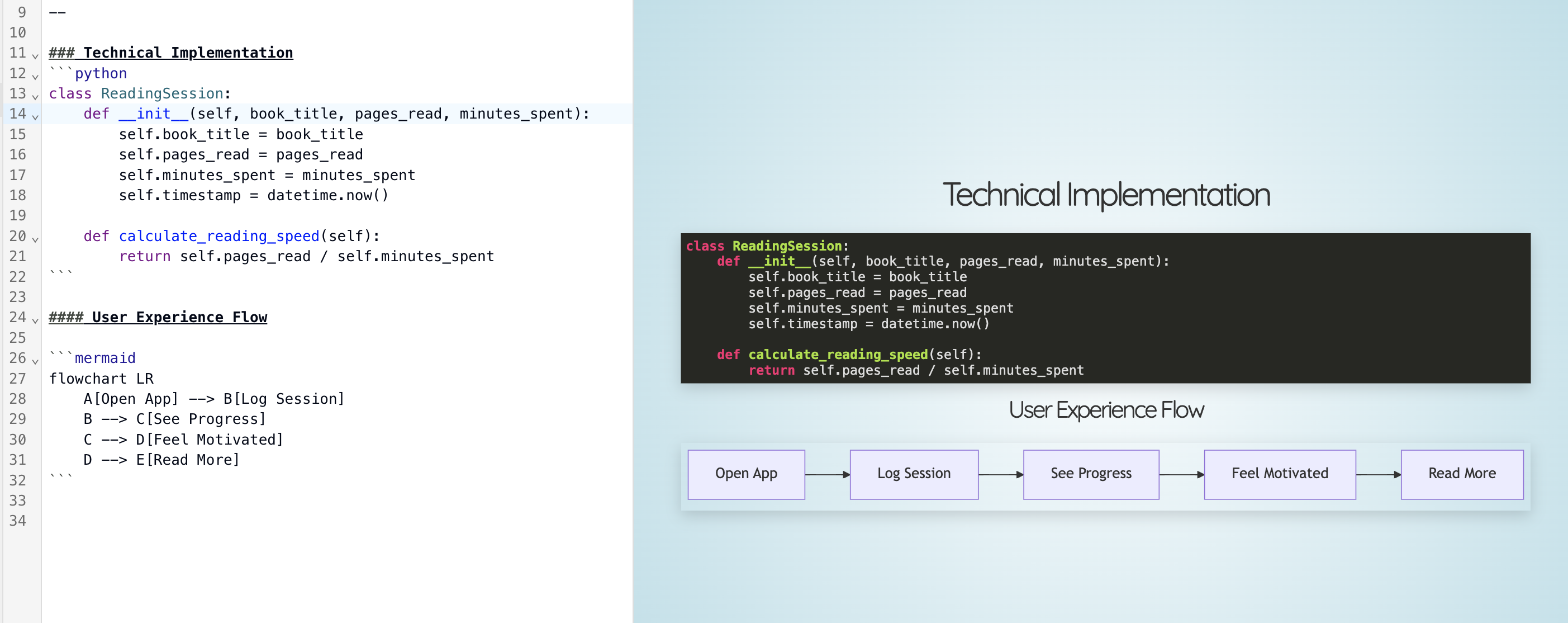
What's remarkable: Code syntax highlighting, clean formatting, and logical flow all happen automatically. No more wrestling with formatting—you can focus entirely on expressing your ideas with clarity.
Plus, with just a few lines of simple Mermaid code, you can present clear, intuitive logic and process flows.
The Final Result
In 20 minutes, you've created a presentation that:
- Tells a compelling story with problem, solution, and results
- Includes technical details without overwhelming non-technical audience members
- Looks professional without any design work on your part
- Can be easily updated as your project evolves
Chapter 4: Essential Features Every Beginner Should Know
The Magic Slash Commands
Type / anywhere in your presentation to access powerful features:
/ai- Get AI assistance for any content/image- Insert images from URLs or uploads/code- Add syntax-highlighted code blocks/math- Include mathematical formulas (using LaTeX)/chart- Generate diagrams and flowcharts/table- Create structured data tables
Beginner Tip: You don't need to memorize these. Just type / and explore the menu – it's intuitive and discoverable.
Speaker Notes: Your Secret Weapon
Traditional presentation tools treat speaker notes as an afterthought. AI-powered tools generate intelligent speaker notes that actually help you present better:
Example: For a slide about your app's user interface, the AI generates:
## Speaker Notes
**Opening**: "Let me show you what this looks like from a user's perspective."
**Key points to emphasize**:
- The simplicity – users shouldn't need a manual to track reading
- The visual feedback – progress bars and streaks create motivation
- The flexibility – works for any reading format (books, articles, audiobooks)
**Common questions to anticipate**:
- "Does it work offline?" → Yes, syncs when connected
- "What about privacy?" → All data stored locally by default
- "iOS and Android?" → Starting with iOS, Android planned for Q2
**Transition**: "Now let me share what I've learned from actual users..."
**Timing note**: Keep this section under 2 minutes – the demo is more compelling than detailed explanation.
This is presentation coaching, not just bullet points. The AI helps you deliver more effectively by anticipating audience needs and optimizing your timing and emphasis.
The Smart Layout System
FunBlocks AI Slides automatically optimizes your content layout based on what you're presenting:
- Text-heavy content gets broken into digestible chunks with appropriate white space
- Code examples receive proper formatting with syntax highlighting
- Mixed content (text + images) is arranged for optimal visual flow
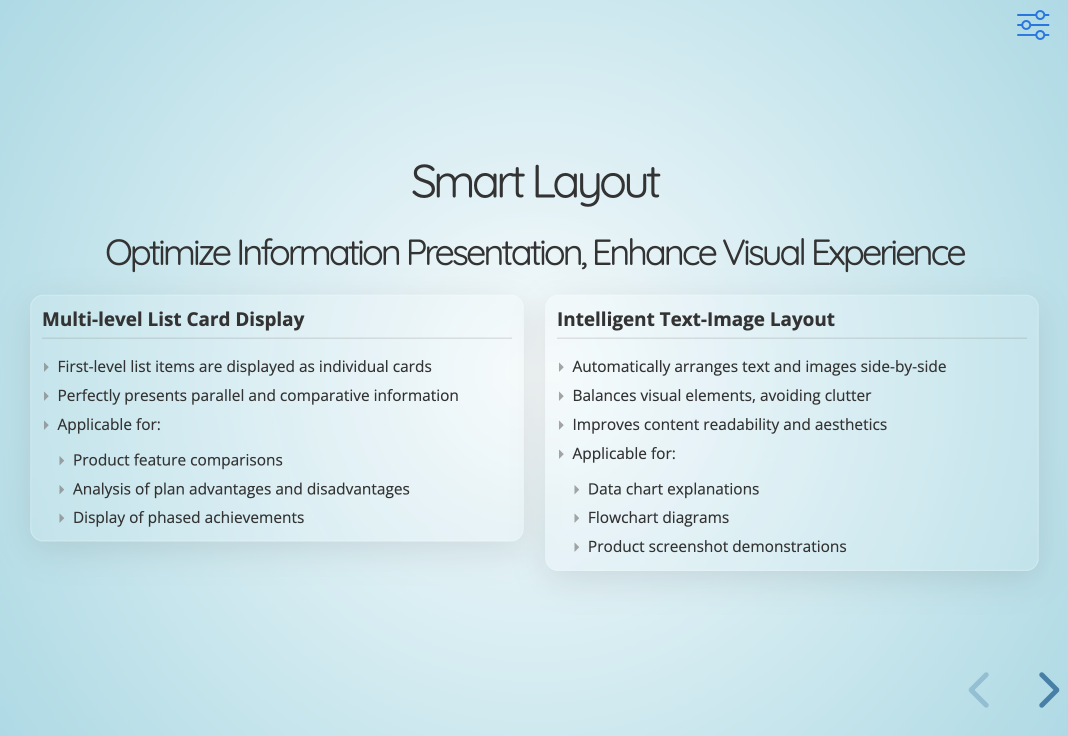
You don't control this directly – the AI handles layout optimization based on presentation best practices and cognitive science research.
Presenter Mode: Your Confidence Booster
Press 'S' during any presentation to enter Presenter Mode, which provides:
- Current slide on your screen, next slide preview for smooth transitions
- Timer with visual indicators to keep you on track
- Speaker notes prominently displayed for easy reference
- Audience view separate from your presenter view
Beginner Benefit: You can practice with Presenter Mode even before presenting to others, building confidence and familiarity with your content.
Chapter 5: Common Beginner Mistakes and How to Avoid Them
Mistake 1: Trying to Control Everything
What beginners do: Fight with the AI to get exact formatting, specific colors, or perfect alignment.
Better approach: Trust the AI's layout decisions initially. Focus on content quality first, then make targeted adjustments if needed.
Why this works: AI layout algorithms are based on design principles and user research. They usually produce better results than manual formatting attempts.
Mistake 2: Over-Prompting the AI
What beginners do: Write extremely detailed prompts trying to get perfect AI output on the first try.
Better approach: Start with simple, clear requests and iterate. AI works better with conversational refinement than complex initial instructions.
Example:
- Over-complicated: "Create a detailed slide about my app's user interface including screenshots, feature descriptions, user feedback, technical specifications, and future roadmap items, formatted in a visually appealing layout with professional color scheme and appropriate typography."
- Better: "Describe my app's main features" → then "Add user feedback" → then "Include a screenshot"
Mistake 3: Ignoring Speaker Notes
What beginners do: Focus only on slide content and ignore AI-generated speaker notes.
Better approach: Review and refine speaker notes as carefully as slide content. They're often more valuable for presentation success than the slides themselves.
Why it matters: Great presentations happen when you connect with your audience, not just display information. Speaker notes help you achieve that connection.
Mistake 4: Not Using the Ecosystem
What beginners do: Use AI Slides in isolation without exploring other FunBlocks tools.
Better approach: Start presentations with brainstorming in AIFlow, develop detailed content in AI Docs, then create slides. The workflow amplifies the value of each tool.
Practical tip: For your next presentation, spend 10 minutes in AIFlow exploring your topic before opening AI Slides.
Mistake 5: Perfectionism Before Practice
What beginners do: Spend hours perfecting slides before ever practicing the actual presentation.
Better approach: Create a "good enough" first version quickly, practice presenting it, then iterate based on what you learn during practice.
Reality check: Your delivery and connection with the audience matter more than perfect slide formatting.
Chapter 6: Week One Success Plan
Here's your structured plan to go from complete beginner to confident AI presentation creator in seven days:
Day 1: Foundation and First Steps
Time commitment: 30 minutes Goal: Create your first complete presentation
Tasks:
- Sign up for FunBlocks AI Slides free account
- Complete the tutorial walkthrough from Chapter 3
- Create a simple presentation about something you know well (hobby, work project, recent learning)
- Practice presenter mode for 5 minutes
Success metric: You have a complete 5-10 slide presentation that you created in under 30 minutes.
Day 2: Content Development Skills
Time commitment: 25 minutes
Goal: Learn to work effectively with AI content generation
Tasks:
- Take yesterday's presentation and improve it using AI assistance
- Practice iterative prompting: Ask AI to expand, simplify, or reframe different sections
- Experiment with speaker notes: Generate and refine notes for better delivery
- Try slash commands: Add at least one code block, image, or chart
Success metric: Your presentation is noticeably better and you feel comfortable collaborating with AI.
Day 3: Technical Content Integration
Time commitment: 20 minutes Goal: Master technical content features
Tasks:
- Add mathematical formulas using LaTeX syntax (try simple ones like equations or statistical formulas)
- Include code examples relevant to your presentation topic
- Create a simple diagram using Mermaid chart syntax
- Practice explaining technical concepts to non-technical audiences
Success metric: You can confidently include technical content without formatting struggles.
Day 4: Presentation Skills Development
Time commitment: 30 minutes Goal: Improve actual presentation delivery
Tasks:
- Record yourself presenting your slides (just audio on your phone is fine)
- Listen to the recording and identify areas for improvement
- Use AI to generate better speaker notes for sections that felt awkward
- Practice with timer to improve pacing and timing
Success metric: You sound more confident and natural when presenting your content.
Day 5: Audience Adaptation
Time commitment: 20 minutes Goal: Learn to customize presentations for different audiences
Tasks:
- Take your existing presentation and adapt it for a different audience (more technical, less technical, different industry, etc.)
- Use AI assistance to adjust language, examples, and emphasis
- Create two versions and note the differences
- Practice both versions briefly to understand the impact
Success metric: You can quickly adapt content for different audience needs.
Day 6: Advanced Features Exploration
Time commitment: 25 minutes Goal: Discover productivity multipliers
Tasks:
- Explore AIFlow integration: Start a new presentation by brainstorming in AIFlow first
- Try collaborative features: Share your presentation with a friend or colleague for feedback
- Experiment with themes: Try different visual themes and understand how they change your presentation's impact
- Export options: Download your presentation in different formats
Success metric: You understand the broader FunBlocks ecosystem and can use multiple tools together.
Day 7: Real-World Application
Time commitment: 45 minutes Goal: Create and deliver a presentation for actual use
Tasks:
- Identify a real presentation need (work meeting, class assignment, community group, etc.)
- Create the presentation using all the skills you've learned
- Actually deliver it to your intended audience (or at least practice with a friend/family member)
- Collect feedback and note what worked well
Success metric: You've successfully used AI-powered presentations in a real-world context.
Chapter 7: Troubleshooting Guide for Common Issues
"The AI Doesn't Understand What I Want"
Symptoms: AI generates content that's off-topic, too generic, or misses the point.
Solutions:
- Be more specific about your audience and context
- Provide examples of what you're looking for
- Break complex requests into smaller, simpler prompts
- Iterate gradually rather than trying to get perfect results immediately
Example improvement:
- Vague: "Make this better"
- Specific: "Simplify this for a non-technical audience and add a concrete example"
"My Presentations Look Too Plain"
Symptoms: Slides appear boring or unprofessional compared to heavily designed presentations.
Solutions:
- Focus on content quality first – clear, compelling content in simple design beats weak content in fancy design
- Trust the layout algorithms – they're based on design research and readability studies
- Add strategic visuals – charts, diagrams, and relevant images rather than decorative elements
- Remember your audience – most prefer clarity over visual complexity
Reality check: Simple, clean presentations are often more effective than complex, designed ones.
"I Don't Know Markdown Syntax"
Symptoms: Feeling intimidated by Markdown formatting requirements.
Solutions:
- Start with basics – you only need headers (#), bullet points (-), and bold (**)
- Use slash commands – they handle complex formatting automatically
- Let AI help – ask "format this as a bulleted list" or "make this text bold"
- Practice gradually – learn one new syntax element per presentation
Truth: You need about 5 Markdown commands for 90% of presentation needs.
"The AI Made Factual Errors"
Symptoms: Generated content includes incorrect information or unverified claims.
Solutions:
- Always fact-check AI-generated content, especially statistics and technical details
- Ask AI to cite sources or indicate when information needs verification
- Use AI for structure and ideas, rely on your expertise for factual accuracy
- Treat AI as a writing assistant, not an authoritative source
Best practice: Review all AI content as carefully as you would review content from a junior colleague.
"My Team Doesn't Want to Try New Tools"
Symptoms: Resistance from colleagues or stakeholders to AI-powered presentation creation.
Solutions:
- Start individually – demonstrate success before asking others to change
- Show results, not features – focus on better presentations, not cool technology
- Offer to help – create presentations for others until they see the benefits
- Address concerns directly – discuss specific worries about AI, quality, or workflow changes
Change strategy: Lead by example rather than trying to convince through arguments.
Chapter 8: Beyond the Basics - Intermediate Skills to Develop
Once you're comfortable with basic AI presentation creation, these intermediate skills will set you apart:
Advanced Prompt Engineering
- Basic prompting: "Make this slide better"
- Advanced prompting: "Reorganize this content for C-suite executives who have 5 minutes and care most about ROI and risk mitigation"
Skills to develop:
- Audience specification in prompts
- Outcome-focused requests rather than feature requests
- Context-rich prompting that includes relevant background
- Iterative refinement through conversational improvement
Content Strategy Integration
- Basic approach: Create slides for immediate presentation needs
- Advanced approach: Develop reusable content frameworks and templates
Skills to develop:
- Template creation for recurring presentation types
- Content library building for frequently-used concepts and examples
- Cross-presentation consistency in messaging and positioning
- Strategic content planning that builds on previous presentations
Cross-Platform Workflow Mastery
- Basic approach: Use AI Slides as standalone tool
- Advanced approach: Integrate AIFlow brainstorming, AI Docs research, and AI Slides presentation into seamless workflows
Skills to develop:
- Project planning that spans multiple tools and formats
- Content versioning across different presentation formats
- Collaborative workflows that leverage each team member's strengths
- Institutional knowledge building through connected content systems
Presentation Performance Analysis
- Basic approach: Create presentations and hope they work
- Advanced approach: Analyze what makes presentations effective and continuously improve
Skills to develop:
- Audience feedback collection and analysis
- Content performance tracking (which sections get questions, which are confusing)
- Delivery skill development using AI-generated coaching suggestions
- Iterative improvement based on real-world presentation outcomes
Chapter 9: Building Confidence Through Practice
The Confidence-Competence Loop
Competence (getting better at creating presentations) leads to confidence (feeling comfortable presenting), which leads to more practice opportunities, which builds more competence.
AI-powered tools accelerate this loop by:
- Reducing creation barriers – you can practice more because presentations are easier to create
- Improving quality outcomes – better presentations lead to better audience responses
- Providing coaching assistance – speaker notes and suggestions help you improve delivery
- Enabling rapid iteration – you can quickly improve based on feedback
Low-Stakes Practice Opportunities
Week 1-2: Present to yourself using presenter mode Week 3-4: Share with family members or close friends Week 5-6: Present to colleagues in informal settings Week 7-8: Volunteer for low-pressure work presentations Month 2+: Seek out speaking opportunities in your areas of expertise
The "Good Enough" Philosophy
- Perfectionist trap: Spending hours perfecting slides before ever presenting them
- Better approach: Create "good enough" presentations quickly, then improve through actual presentation experience
Key insight: Your comfort and confidence during delivery matter more than perfect slide formatting. AI handles the formatting; you focus on connecting with your audience.
Chapter 10: Common Questions from New Users
"Is this cheating? Should I feel guilty about using AI?"
Reality: AI is a tool, like spell-check or grammar assistance. You're still providing the ideas, expertise, and personal connection that make presentations valuable.
Professional context: Most organizations encourage productivity tools that help employees communicate more effectively. AI presentation assistance fits this category.
Ethical use: Be transparent when appropriate, focus on enhancing rather than replacing your expertise, and always review AI-generated content for accuracy and appropriateness.
"How do I know if my presentations are actually getting better?"
Objective measures:
- Creation time – are you spending less time on formatting and more on content?
- Audience engagement – are people asking more questions or providing better feedback?
- Presentation frequency – are you volunteering for or being asked to give more presentations?
- Personal stress – do you feel less anxious about presentation creation and delivery?
Feedback collection: Ask audience members specific questions about clarity, usefulness, and engagement rather than generic "how was it?" questions.
"Should I learn traditional presentation tools too?"
For most users: No. Focus your limited learning time on becoming excellent with AI-powered tools rather than mediocre with multiple tools.
Exceptions: If your organization has specific requirements or if you work in highly regulated industries with tool restrictions.
Future-proofing: AI-enhanced presentation skills are more valuable long-term than proficiency with specific traditional software.
"What about presenting to non-tech audiences? Will they notice it's AI-created?"
Reality: Well-created AI presentations are indistinguishable from manually created ones in terms of audience experience. What matters is content quality and your delivery.
Focus: Audiences care about learning something valuable, not about the tools you used to create your materials.
Best practice: Don't mention AI creation unless directly asked – it's irrelevant to your message and might distract from your content.
Your Next Steps: From Beginner to Power User
Immediate Actions (Next 24 Hours)
- Sign up for FunBlocks AI Slides free account
- Complete the tutorial from Chapter 3 (your first AI presentation)
- Schedule time for the Week One Success Plan
Short-term Goals (Next Month)
- Complete the 7-day program outlined in Chapter 6
- Create 3-5 presentations for real-world use cases
- Get feedback from actual audiences on your presentations
- Explore integration with AIFlow and AI Docs
Medium-term Development (Next 3 Months)
- Develop your signature presentation style using AI assistance
- Build a library of templates and frameworks for your common use cases
- Mentor someone else in AI-powered presentation creation
- Seek speaking opportunities to practice and improve
Long-term Mastery (Next Year)
- Become known in your organization or community for excellent presentations
- Develop expertise in advanced AI prompting and workflow optimization
- Share your knowledge through teaching, writing, or speaking about presentation skills
- Stay current with AI presentation tool developments and best practices
Conclusion: Your Transformation Journey Begins Now
Six months from now, you'll look back at your old presentations and be amazed at how much you've improved. Not just in terms of visual design or technical proficiency, but in your ability to communicate ideas clearly, engage audiences effectively, and feel confident when presenting.
The key insight: AI doesn't make you a better presenter by magic. It removes the barriers that prevented you from developing and showcasing your natural communication abilities.
Your ideas were always worth sharing. Your expertise was always valuable. Your perspective was always unique. AI presentation tools simply make it easier for others to access and appreciate what you have to offer.
The transformation isn't just about presentations – it's about becoming a more effective communicator in all areas of your professional and personal life. The confidence you build creating and delivering AI-enhanced presentations carries over into meetings, conversations, interviews, and leadership opportunities.
Your journey from zero to hero starts with a single step: creating your first AI-powered presentation. It takes 20 minutes. The skills you learn will benefit you for decades.
Ready to transform your presentation abilities? Start your journey with FunBlocks AI Slides today – no experience required, no design skills needed, just your ideas and 20 minutes of your time.
Remember: Every expert was once a beginner. Your presentation transformation journey starts today.